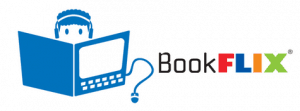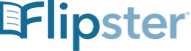calsfoundation@cals.org
Vega Discover: Self-guided tour of the new online catalog
The iOs/Android apps are not yet available. We apologize for the delay. Please check back here for updates.
CALS has a new catalog. If you haven’t tried it, this will help you make the transition from our old catalog to the new. The new catalog becomes the only catalog on September 1, so make sure you’re familiar with it before the switch. Doing the following “self-guided tour” will help you to become more comfortable with the new catalog. If you want to know more after you’ve completed the self-guided tour, read the Vega Discover FAQ.
The URL for the new catalog is https://cals.link/catalog.
Log in to your account
The new catalog uses the same card number and PIN as the old one.
Explore your Bookshelf
All of your account information is found on the Bookshelf which is always available at the bottom of the page.
Click the Bookshelf to open it. Then click the down arrow button on the right side of the Bookshelf to close it. The Bookshelf is like a pop-up drawer at the bottom of the page, open it when you need to work with your account, and close it when you just want to search the catalog.
Click each tab on your Bookshelf
The first tab is labelled My Bookshelf and you’ll find your checked out items, holds, fines and your profile information here. Click the Profile section and review the information we have for your account. Click the edit button and you can change your email address, home/preferred branch library, password/PIN, and turn your reading history on or off. If you need to correct any other information, give us a call.
If your Reading History is turned on, click the Reading History tab. The new catalog allows you to search and sort your reading history, making it more useful than ever before.
Close the Bookshelf (by minimizing it to the bottom with the down arrow on the right) and search for something that interests you and add it to your “For Later” bookmark list. To add something to a bookmark list, just look for and click the bookmark icon labelled “For later” next to the title you’d like to save and it’s done! Everything you save can be found on the Bookmarks tab in your Bookshelf.
What happened to my shelves and lists in the old catalog?
Did you use the For Later, In Progress, or Completed shelf in the old catalog? When you look at the For Later bookmark list in your account in the new catalog it will be empty, but not for long. We have exported all of your shelves and all of your lists from the old catalog and will be importing them into the new catalog soon. Watch this short video to learn more.
Important dates
August 1: Links to the catalog in cals.org will link to the new catalog and we will add a “Search the old catalog” link.
September 1 – The old catalog is shut down and the old catalog CALS app will stop working on your mobile device. We’ll let you know when the app for our new catalog is available in the App Store and Google Play Store.
If you have an account in our old catalog
You’ll be able to login to the new catalog using the username you created for the old catalog. We’ll extract the final list of usernames from the old catalog on August 29 and add them to the new catalog on Aug 30. You’ll be able to log in to the new catalog with your username by August 31.
Your shelves (for later, in progress, completed) and any lists you have created in the old catalog will be extracted on September 1. We will be able to import your shelves and lists into the new catalog as Bookmark lists. The software to import your lists is being written now, so we don’t know when we’ll be able to import your lists yet and it may be after September 1.
Your checkouts, holds, fines/fees, and reading history are already available on your Bookshelf in the new catalog.