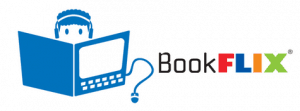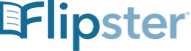calsfoundation@cals.org
Try out the Libro Alexa Skill
CALS is testing software that allows you to interact with your account and our collection using an Alexa Skill on any Echo device. Give it a try and let us know what you think. And if you don’t have an Echo we’re giving away four Echo Dots over the course of the next four weeks!
Official Echo Dot Giveaway Rules
-
- Starting on December 14 CALS will give away four Echo Dots. The drawing for the Dots will be held after close of business each Monday: December 14, December 21, December 28, and January 4.
- Every item from the physical collection currently checked out and not overdue at the time of the drawing will be an entry into the contest; the more you check out, the better your chances to win. We will randomly select a winning checked out item and the prize will go to the patron who has the item checked out. You can visit our locations to check out materials, or find materials in our online catalog (https://cals.bibliocommons.org) and pick them up using curbside service.
- CALS will contact the patron who has the item checked out using the information in their patron account. In the event we cannot contact the winning patron after 7 days we will select another winner using the same checked out item data. This process will continue until we have successfully contacted a winning patron.
- CALS staff are not eligible to win.
Setting up the Libro Alexa Skill
Setting up the Skill is a two-step process. First, download the myLibro app from the Apple App Store or Google Play Store. You’ll use the app to log in to your CALS account and to generate a security code which the Skill will request the first time it is launched. Next, add the Libro Skill to your Echo Device, launch it, and speak the code shown in your app when asked. Note the Skill is called Libro while the app is called myLibro. Detailed setup instructions are below.
Once you’ve got the Skill set up you can ask things like:
- “Alexa, ask Libro to tell me about my account”
- “Alexa, ask Libro to tell me my due dates.”
Setup Instructions
Part I: Download the MyLibro App
1. Go to the Apple App Store or Google Play Store to find and install the myLibro app by Conversight.ai. Note, the app includes a few other functions that CALS will not be using as we focus on testing the Alexa Skill. The buttons for those functions are disabled and will not work.



Note: If you do continue through the tutorial before setting up the Skill, you can use the Settings menu option in the app to get an Alexa authentication code at any time.
Part II: Add the Libro Skill
1.Open the Alexa app on your phone and tap the “More” button.




5.The Skill will start and you will be asked for the code shown in the app. Once you speak the code the Skill will be connected to your CALS account.